SOLVED: "Cannot Open Word or Excel Documents from Windows Explorer" problem
When your Office installation is corrupted (due to a virus attack, incompatible Add-on or unfinished installation) then you face problems when you are working with your Office applications (Word, Excel, PowerPoint, etc.). One common problem/symptom due to a damaged installation, is that you cannot open (Double-click) any MS Office documents (Word or Excel) straight from Windows Explorer and instead of that, your Office application opens, but without displaying your document on it (e.g. Word displays a blank page). In such cases, the only way to open your documents is by using the “File > Open” menu or by dragging and dropping your document (Word, Excel, PowerPoint) inside your corresponding Office Application.
In this tutorial, I will show you an easy way to repair your Office installation and resolve the MS Word blank page problem or any other problem you may have in using your MS Office product.
Attention: Before you continue to repair your Office Installation first make sure that your computer is clean from malware by using this guide: Malware Removal Guide to clean your infected computer.
How to repair Office 2003, Office 2007, Office 2010 or Office 2013
Select the Office version that you want to repair:
Office 2003
Office 2007
Office 2010 or Office 2013
How to repair Office 2003:
Method 1: Repair Office 2003 by using the "Detect and Repair" option.
1. Open Microsoft Word.
2. From the Word main menu choose “Help” > “Detect And Repair”
3. At “Detect and Repair” options leave the default settings (Restore my shortcuts while repairing.) and press the “Start” button. *
Note: The “Detect and Repair” tool may ask you to insert your original Office Installation CD-ROM during the repair process.
4. Wait until the repair process is completed and you ‘re done.
Method 2: Repair “Microsoft Office” by using “Programs and Features” options at Windows Control panel.
1. Go to Start > Control Panel.
2. Double click to open “Programs and Features” (or “Add or Remove Programs” if you are using Windows XP).
3. In the program list, select the “Microsoft Office 2003” version installed on your computer and click “Change”.*
*. On Windows 7,8 the “Change” option can be found on the top of the program list.
4. At “Maintenance Mode Options” screen, select the “Reinstall or Repair” option and then press “Next”.
5. Next check the “Detect and Repair errors in my Office installation” and the “Restore my Start Menu Shortcuts” under it and press “Install”.
How to repair Office 2007
Method 1. Repair Office 2007 problems from inside Office 2007 programs.
1. Run one of the installed Office 2007 programs (e.g. Word 2007)
2. Click the Microsoft Office Button ![]() and then click “Word Options”. *
and then click “Word Options”. *
* If you cannot find the Office Button, then you can find the “Office Diagnostics” feature under the “HELP” menu.
3. Click “Resources” from the left pane.
4. Press the “Diagnose” button next to “run Microsoft Office Diagnostics” option.
5. Click on “Continue” button to start the Office Diagnostics,
6. Finally click “Run Diagnostics” and wait until the diagnostic process is completed.
Method 2. Run “Microsoft Office Diagnostics” tool from Windows Explorer.
1. Open Windows Explorer and navigate to the following path:
- For Office 2007 32bit version: C:\Program Files (x86)\Common Files\microsoft shared\OFFICE12
- For Office 2007 64bit version: C:\Program Files\Common Files\microsoft shared\OFFICE12
2. Find and then double-click on “OFFDIAG.EXE” to start office diagnostics.
3. Follow the on screen instructions to repair Office 2007 installation problems.
Method 3. Repair “Microsoft Office” using “Programs and Features” options from Windows Control panel.
1. Go to Start > Control Panel.
2. Double click to open “Programs and Features” (or “Add or Remove Programs” if you are using Windows XP).
3. In the program list, select the “Microsoft Office” version installed on your computer and click “Change” from the top.
4. Select the “Repair” option and then click “Continue”.
How to repair Office 2010 or Office 2013.
The only way to repair Office 2010 or Office 2013 installation is by using “Programs and Features” options from Windows Control panel. So if you want to repair Office 2010 or Office 2013:
1. Go to Start > Control Panel.
2. Double click to open “Programs and Features”.
3. In the program list, select the “Microsoft Office” version installed on your computer and click “Change” from the top.
4. At the next screen check the “Repair” option and click “Continue”.
We're hiring
We're looking for part-time or full-time technical writers to join our team! It's about a remote position that qualified tech writers from anywhere in the world can apply. Click here for more details.
- How to Easy Update to Windows 11 23H2 on Unsupported Hardware. - November 29, 2023
- How to Record in a PowerPoint presentation Audio & Video. - November 27, 2023
- How to fix: Microsoft Edge won't open, hangs, unresponsive, etc.. - November 22, 2023

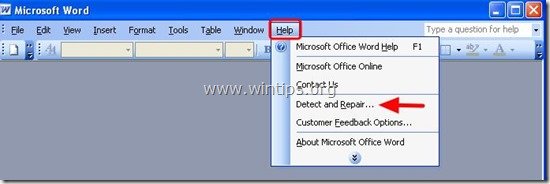
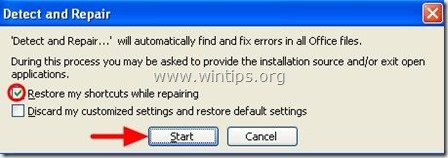
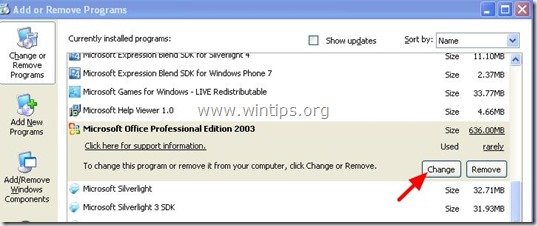

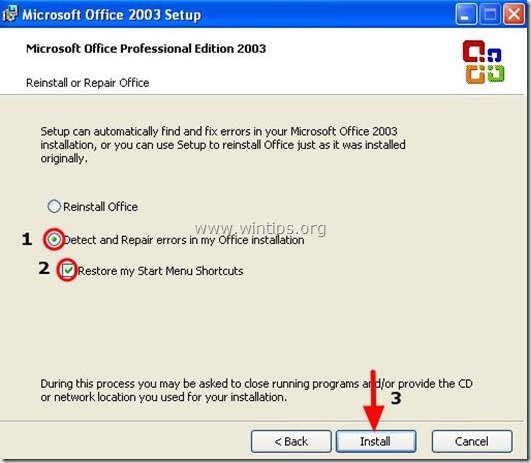
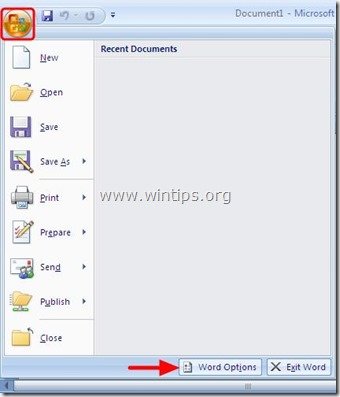
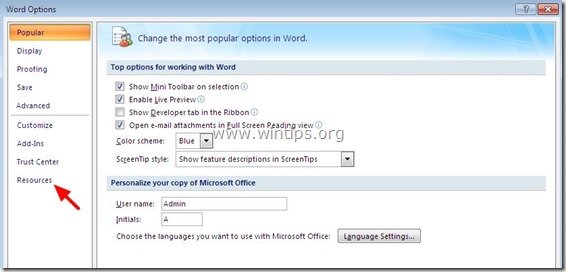
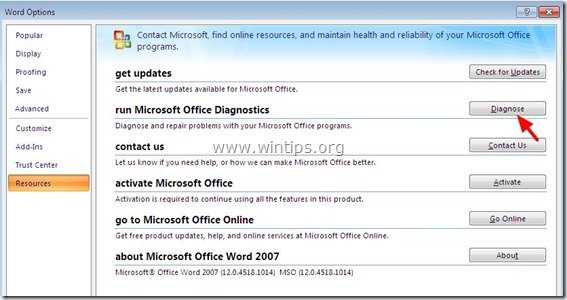
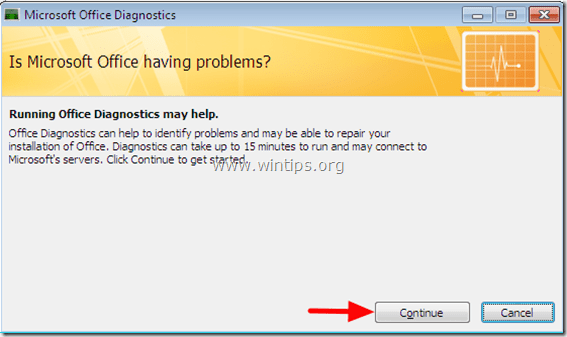
![start-office-diagnostics[3] start-office-diagnostics[3]](https://www.wintips.org/wp-content/uploads/2014/01/start-office-diagnostics3_thumb.jpg)
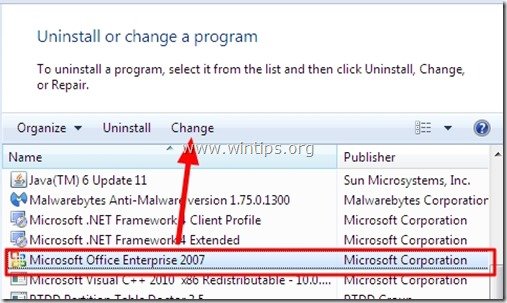
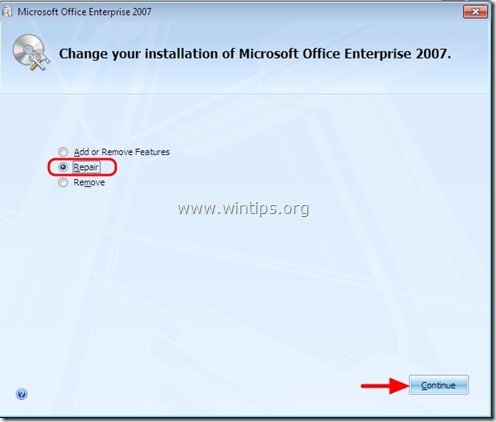
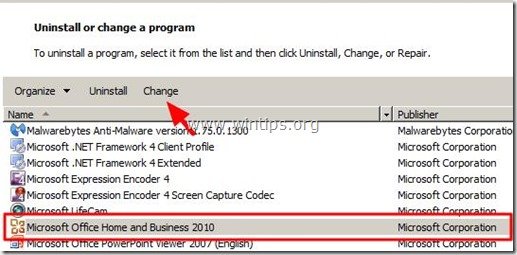
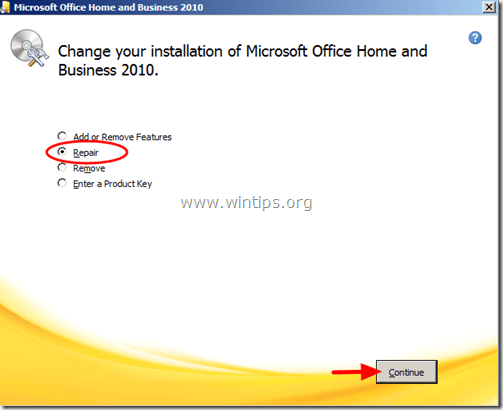

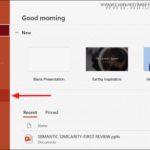
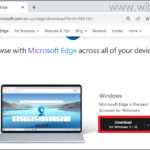
July 10, 2021 @ 12:03 pm
Hi
I did an upgrade from Windows 7 to Windows 2010 as well as an upgrade from Office 2010 to Office 2019. I experienced the problem descried here.
I tried a few suggested fixes that I found and none were able to resolve the problem. They all involved setting the default program for the file type. The file types already had the correct program association.
The Repair fix did the job.
File explorer is now recognising the .xls file extension and opening Excel when the file is double clicked.
The need to run a repair on a new install unfortunately is typical Microsoft,
Thank you for the tip
G
February 20, 2017 @ 3:37 pm
super usefull, thanks
January 8, 2017 @ 7:05 pm
Worked for me as well.
January 5, 2017 @ 2:52 pm
This does not work for me as user cannot open control panel on their machine as the image is deployed from PVS in Citrix. We are using the microsoft office professional plus 2010 and we do not have the option for diagnosis.. What can be solution please?
January 5, 2017 @ 3:21 pm
@Surya: Uninstall and reinstall Office 2010.
September 29, 2016 @ 11:05 pm
Thank you. It worked for me in fixing my Excel 2016.
June 20, 2016 @ 10:58 am
Thanks. Its work
November 6, 2015 @ 9:01 pm
I have tried your solution but still fails to open word,excel files other than via the program, I also get a box stating "there was a problem sending the command to the program"
November 9, 2015 @ 9:52 am
@P mantell: Remove and then re-install MS Office.