Solved: Outlook won’t download attachments from various senders.
This tutorial contains detailed steps to resolve or bypass the following error in Outlook 2003, 2007 or 2007: Microsoft Outlook doesn’t always download attachments from various senders; in fact, the attachment is missing and the paper clip is not there. If the user chooses to read the e-mail through his webmail, then the attachment is there, so the error is caused by Outlook's application settings.
How to resolve attachments receive problem in Outlook 2003, 2007 or 2010.
Solution 1: Modify Download Settings.
1. From Outlook main menu go to “Tools” > “Options”.
2. Choose the “Security” tab and then click “Change Automatic Download Settings”. *
* In Office 2007, 2010, navigate to “File” > “Options” > “Trust Center” > “Trust Center Settings”.
3. Uncheck the “Don’t download pictures or other content automatically in HTML e-mail” and press “OK” twice to save your settings and exit.
4. Now see if the problem is gone.
Solution 2. Modify Security settings
1. Close MS Outlook and open Internet Explorer.
2. From IE’s main menu choose “Tools” > “Internet Options”.
3. At “Security” tab, click “Trusted Sites”.
4. Click the “Default level” button to reset the Trusted sites security level to default.
5. Click “OK” to save your settings and exit. Then open Outlook and check if your problem was solved.*
* If not, perform the same procedure and set the “Trusted sites” security level to “Low”.
Solution 3. Delete Temporary Internet files.
1. Close MS Outlook and open Internet Explorer.
2. From IE’s main menu choose “Tools” > “Internet Options”.
3. At General tab under Browsing history section, press the “Delete” button.
4, At “Delete Browsing History” options, check all given options and press “Delete”.
5. When the deletion process is completed, open MS Outlook and see if your problem is solved.
Solution 4. Contact your Internet Service and Mail provider.
In some cases the Internet service (or the e-mail) provider may scan the incoming e-mails for malicious code and then remove all attachments that considered suspicious or unsafe. So contact your providers to ensure that your attachments are not removed by them.
We're hiring
We're looking for part-time or full-time technical writers to join our team! It's about a remote position that qualified tech writers from anywhere in the world can apply. Click here for more details.
- How to Easy Update to Windows 11 23H2 on Unsupported Hardware. - November 29, 2023
- How to Record in a PowerPoint presentation Audio & Video. - November 27, 2023
- How to fix: Microsoft Edge won't open, hangs, unresponsive, etc.. - November 22, 2023












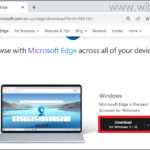
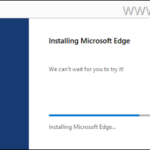
July 21, 2017 @ 10:00 pm
That worked thanks