How to Fix Office Activation Error 0x80070005 (Office 365, Office 2013 or Office 2010) – Cannot Activate Office
On several computers, I have faced the following error when I try to activate Office 2013 (or 2010) suite: "We’re sorry, something went wrong and we can’t do this for you right now. Please try again later. (0x80070005)". The "0x80070005" error commonly means that the activation service runs into insufficient user permissions. To easily resolve the "0x80070005" error code during Office activation, follow the steps below.
How to fix Office 2013 or Office 365 Activation error 0x80070005
Note: To fix the Office 2010 activation error 0x80070005 see below:
Method 1: Activate Office 2013 or Office 365 as Administrator.
In order to bypass the activation error in Office 2013 run any Office application (e.g. Word) with administrative privileges.
1. Go to Start > Programs > Microsoft Office: Right click on any Office program (e.g. Word) and select Run as Administrator.
2. After doing that you 'll able to activate MS Office 2013 without problems. If you still face the activation error 0x80070005 follow the steps in method 2.
Method 2: Activate Office 2013 or Office 365 by using a script.
1. Open an elevated command prompt:
- Go to Start > Programs > Accessories. Right-click on Command Prompt and select Run as Administrator.
2. In command prompt, type {or Copy and Paste (right-click > Copy & right-click > Paste)} the following commands (one by one) and press Enter:
For Office 2013 or 365 32bit on a Windows 32bit:
- cd \Program Files\Microsoft Office\Office15
- cscript ospp.vbs /act
For Office 2013 or 365 32bit on a Windows 64bit:
- cd \Program Files (x86)\Microsoft Office\Office15
- cscript ospp.vbs /act
For Office 2013 or 365 64bit on a Windows 64bit:
- cd \Program Files\Microsoft Office\Office15
- cscript ospp.vbs /act
3. Activate MS Office 2013 (or Office 365).
How to Solve Office 2010 activation error 0x80070005
Method 1: Activate Office 2010 as Administrator.
1. Go to Start > Programs > Microsoft Office: Hold down the SHIFT key and right click in any Office program (e.g. Word 2010). Select Run as Administrator.
2. Try to activate MS Office 2010 now. If you still have problems follow the method 2 below.
Method 2: Activate Office 2010 by using a script.
1. Open an elevated command prompt:
- Go to Start > Programs > Accessories. Right-click on Command Prompt and select Run as Administrator.
2. In the command prompt, type {or Copy and Paste (right-click: Copy & right click > Paste)} the following commands (one by one) according to your Office and Windows versions and press Enter:
For Office 2010 32bit on a Windows 32bit:
- cd \Program Files\Microsoft Office\Office14
- cscript ospp.vbs /act
For Office 2010 32bit on a Windows 64bit:
- cd \Program Files (x86)\Microsoft Office\Office14
- cscript ospp.vbs /act
For Office 2010 64bit on a Windows 64bit:
- cd \Program Files\Microsoft Office\Office14
- cscript ospp.vbs /act
3. Try to activate MS Office 2010 now. If you still have problems follow the method 3 below.
Method 3: Activate Office 2010 by giving on Network Service full permissions on Office Software Protection Platform folder.
Another method to bypass the Office 2010 0x80070005 activation error, is to give full permissions to Network Service on Office Software Protection platform. To do that:
In Windows 8, 7 & Vista:
1. Open an elevated command prompt:
- Go to Start > Programs > Accessories. Right-click on Command Prompt and select Run as Administrator.
2. In the command prompt, type {or Copy and Paste (right-click: Copy & right click > Paste)} the following command and press Enter:
- icacls C:\ProgramData\Microsoft\OfficeSoftwareProtectionPlatform /grant "Network Service:(OI)(CI)(R,W,D)" /t
3. Close command prompt window and try to activate your Office suite.
In Windows XP:
1. Open Command prompt (Start > Programs > Accessories > Command Prompt).
2. In the command prompt, type {or Copy and Paste (right-click: Copy & right click > Paste)} the following command and press Enter:
- cacls "C:\Documents and Settings\All Users\Microsoft\OfficeSoftwareProtectionPlatform" /t /e /p "Network Service":C
3. Close command prompt window and try to activate your Office suite.
We're hiring
We're looking for part-time or full-time technical writers to join our team! It's about a remote position that qualified tech writers from anywhere in the world can apply. Click here for more details.
- How to Easy Update to Windows 11 23H2 on Unsupported Hardware. - November 29, 2023
- How to Record in a PowerPoint presentation Audio & Video. - November 27, 2023
- How to fix: Microsoft Edge won't open, hangs, unresponsive, etc.. - November 22, 2023

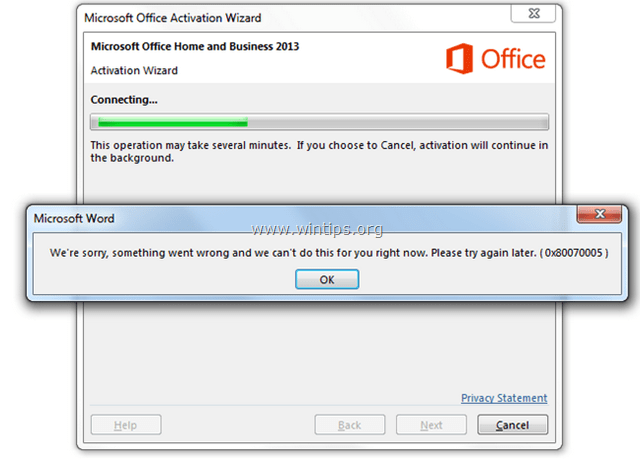
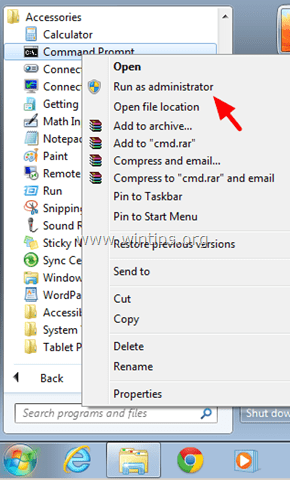
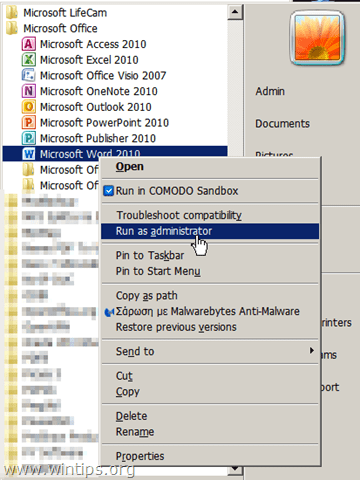
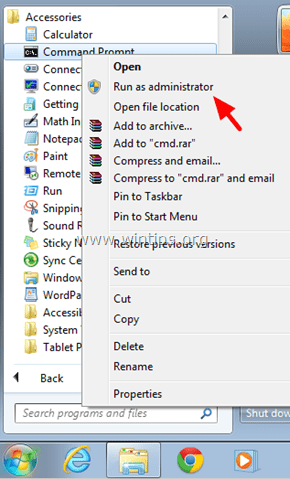


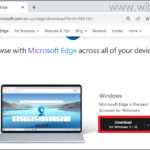
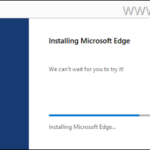
April 23, 2018 @ 6:17 am
thank u, it is so useful information. finally i activate my office program., thank u so much ^^