Solved: Word experienced an error trying to open the file in Outlook 2013/2016
The following error may occur while trying to open Word (attachments) in Outlook 2016, 2013 or 2010: "Word experienced an error trying to open the file. Try these suggestions. Check the file permissions for the document or drive. Make sure there is sufficient memory and disk space. Open the file with the Text Recovery converter". The same error happens if the user tries to open the attachment file, after saving it to the disk.
In this tutorial you will find detailed instructions to resolve the following problems in Office 2010, 2013 or 2016:
- Unable to open Word files or Word attachments in Outlook, with error message "Word experienced an error trying to open the file".
- Unable to open Excel files or Excel attachments in Outlook, with error message "The file is corrupt and cannot be opened".
- Previewer is not Working in Outlook – Outlook can't preview Word & Excel Files.
How to fix: Word experienced an error trying to open the file.
Method 1. Unblock File Security.
If you face the "Word Experienced" problem on a file that came from an external source (email, download, USB, Network) first unblock the security on the file. To do that:
1. Right click on the file and select Properties.
2. At General tab, click the Unblock button and click OK.
3. Try to open the file. If the problem persists, then continue to the methods below.
Method 2. Enable Windows Firewall.
The "Word encountered an error while trying to open the file" problem, is usually displayed when Windows Firewall has been disabled. To enable Windows Firewall:
1. Simultaneously press the Windows ![]() + R keys to open run command box.
+ R keys to open run command box.
2. In run command box, type: services.msc and press Enter.
3. Right click on Windows Firewall service and select Properties.
4. Set the Startup type to Automatic and click OK.
5. Restart your computer.
6. After the restart, open Outlook and try to open the Word attachment.
Method 3. Modify Protected View Settings.
1. Open Word application. *
* Note: If you face a similar problem when you open Excel attachments then perform the steps below in Excel.
2. From File menu select Options.
3. Select Trust Center on the left pane and then click Trust Center Settings on the right side.
4. Click Protected view on the left pane.
5. Uncheck all protected view options * on the right pane.
* 1. Enable Protected View for Files originating from the Internet
2. Enable Protected View for Files located in potentially unsafe locations
3. Enable Protected View for Outlook attachments
6. Click OK twice to apply changes and exit Word.
7. Open the attachment in Outlook.
Method 4. Diagnose Office problems with Office Configuration Analyzer Tool.
1. Download and save the Office Configuration Analyzer Tool on your disk. *
* Select the OffCAT.msi and click Next.
2. When the download is completed, run the OffCAT.msi file and click Next.
3. Accept the License Agreement and click Next on the next screens.
4. When the installation s completed run the Office Analyzer tool.
5. Select "I've read this notification" and click Continue.
6. Select to scan all Office programs and then press "Click to scan"
7. When the scanning is completed review the results for Outlook and Word and apply the suggested fixes or see the possible solutions online.
That's it! Which method worked for you?
Let me know if this guide has helped you by leaving your comment about your experience. Please like and share this guide to help others.
We're hiring
We're looking for part-time or full-time technical writers to join our team! It's about a remote position that qualified tech writers from anywhere in the world can apply. Click here for more details.
- How to Easy Update to Windows 11 23H2 on Unsupported Hardware. - November 29, 2023
- How to Record in a PowerPoint presentation Audio & Video. - November 27, 2023
- How to fix: Microsoft Edge won't open, hangs, unresponsive, etc.. - November 22, 2023

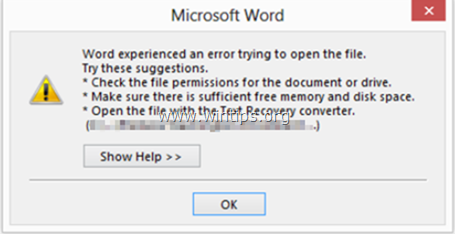
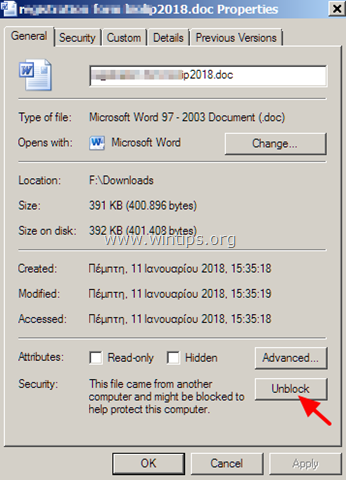
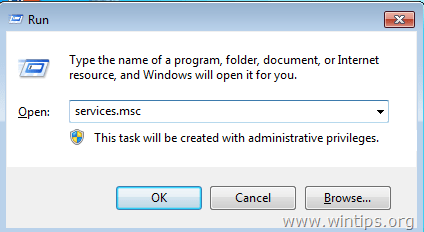

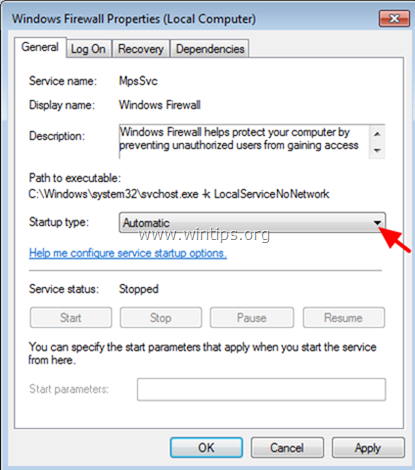



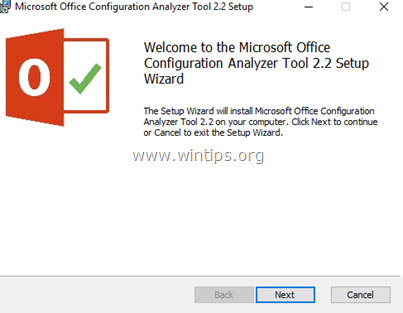
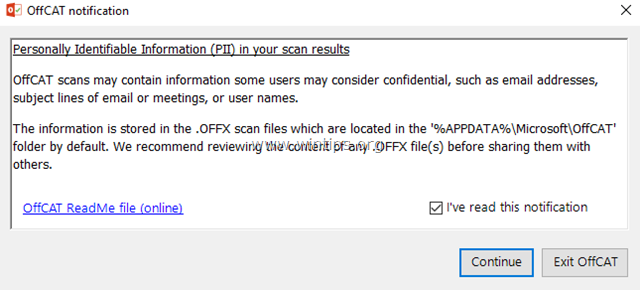
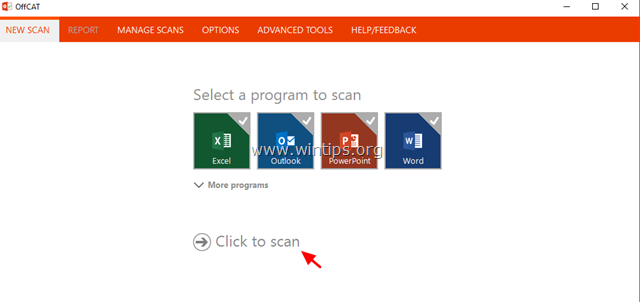

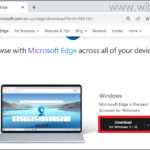
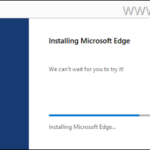
September 5, 2023 @ 7:35 am
On one computer, Protected View don't work at all. No matter you open file from Outlook or downloaded document on desktop. Problem was video driver issue, also error say that word/excel don't have permissions to open file in protected view. Here is log of problem:
Faulting application name: WINWORD.EXE, version: 16.0.10401.20025, time stamp: 0x64c878e7
Faulting module name: igd10um64xe.DLL, version: 31.0.101.4672, time stamp: 0x64f42737
Exception code: 0xc0000005
Fault offset: 0x00000000001e7960
Faulting process id: 0x0x3168
Faulting application start time: 0x0x1D9DF38E514C000
Faulting application path: C:\Program Files\Microsoft Office\Root\Office16\WINWORD.EXE
Faulting module path: C:\Windows\System32\DriverStore\FileRepository\iigd_dch.inf_amd64_db9a04a5a0077430\igd10um64xe.DLL
Report Id: 383da0e8-ee1f-451a-8738-2d36ee10f706
Faulting package full name:
Faulting package-relative application ID:
Install older driver version fix issue.
October 8, 2021 @ 2:00 am
Had trouble with a client getting these errors when opening a file from outlook.
A repair install of office fixed the issue
April 9, 2021 @ 1:22 pm
Thanks a lot it worked .God bless you
November 29, 2019 @ 6:29 am
Method 3 is working for me.
September 13, 2019 @ 10:07 am
Top tips. Method 3 worked for me. Not sure why this issue has suddenly occurred though. Not had a problem in the past opening Outlook attachments – always got a warning and asked it you wanted to open them. Suddenly, that stopped at the files just wont open.
July 24, 2019 @ 3:36 pm
This really worked! Thank you!
July 23, 2019 @ 1:46 pm
Thank you very much for this help. Worked well…
February 12, 2019 @ 3:43 pm
Thank you so much dude. You just safe my final assignment. God bless you :)
November 29, 2018 @ 9:45 am
Many thanks.